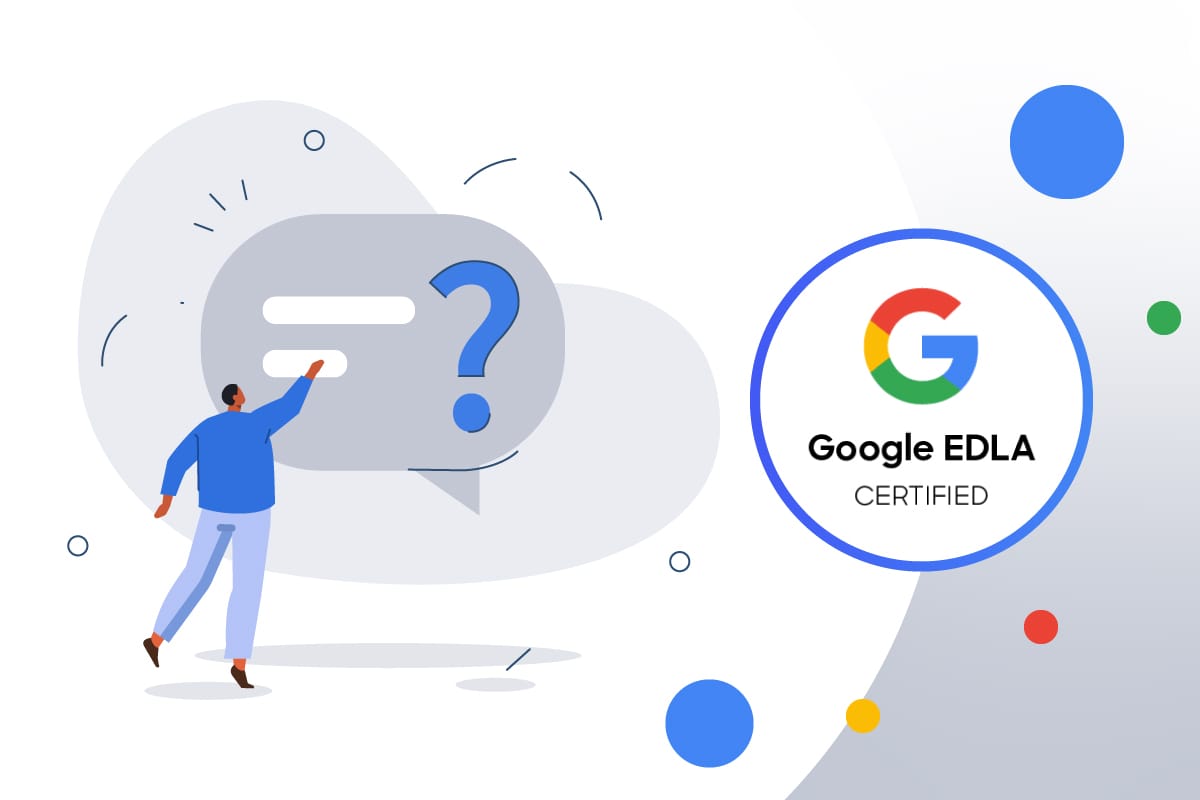If you own a Digital Board and need to verify its EDLA (Enterprise Device Licensing Agreement) certification, this guide will help you through the process. EDLA certification ensures that the board meets Google’s enterprise requirements for security, Google Play services, and Android Enterprise management.
While buying a Digital Board, always check with the seller to confirm whether it is Google EDLA certified to ensure you get the best features and official access to Google services.
Why is EDLA Certification Important?
EDLA certification ensures that your Digital Board:
- Supports Google Mobile Services (GMS), including Google Play, Google Drive, and Google Assistant.
- Has enterprise-level security and meets Google’s compliance requirements.
- Can receive official software updates.
- Is eligible for Android Enterprise features, including managed device enrollment.
If your board is not EDLA-certified, it may not have access to essential Google services and security updates, which can limit its functionality.
Steps to Check EDLA Certification on Your Digital Board
Method 1: Verifying Certification via Google Play
- Open the Google Play Store on your board.
- Tap on your profile icon and access your account (top-right corner).
- Navigate to Settings > About.
- Scroll down to find “Play Protect Certification” status.
- If it says “Device is certified”, your device meets Google’s EDLA certification requirements. If it says “Device is not certified”, your board may not be authorized to use Google services fully.
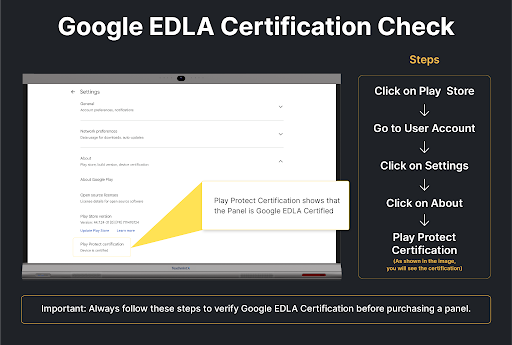
Method 2: Checking on Google’s EDLA Partner List
- Visit Google’s official EDLA certification website.
- Search for your digital board and model in the list of certified devices.
- If your device is listed, it is officially EDLA-certified. If not, it may be uncertified or pending approval.
By following these steps, you can easily check if your board has EDLA certification and ensure it meets Google’s enterprise standards.