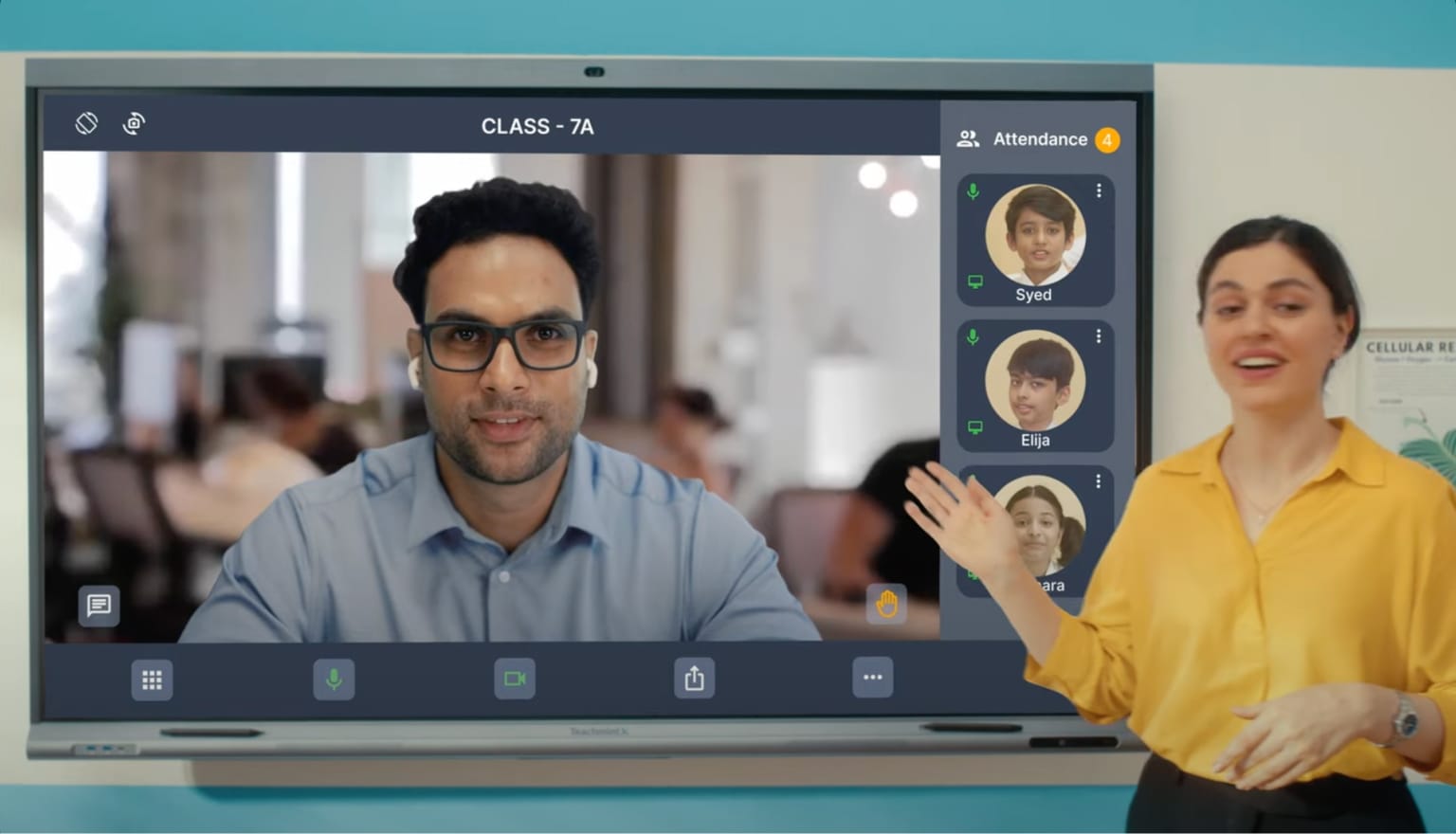In today’s remote and hybrid education landscape, simply showing slides or reading from notes isn’t enough to capture student attention. Online educators—from school teachers to coaching professionals and content creators—are turning to digital boards to bridge the gap between virtual and traditional learning.
These high-tech, touch-enabled displays act as interactive teaching canvases, enabling real-time annotations, dynamic presentations, and even class recordings—all from your home or studio setup.
In this guide, we go beyond features and focus on how to strategically use digital boards for online teaching, with success scenarios, tools integration, and optimized workflows.
🧰 What Makes a Digital Board Essential for Online Teaching?
Unlike a traditional whiteboard or a screen share, a digital board creates a visual teaching environment that simulates the blackboard experience and supercharges it with smart capabilities.
Here’s what sets it apart:
- 🎨 You can write, draw, highlight, and interact with content live
- 📺 Share the board screen during Zoom/Meet sessions seamlessly
- 🎥 Record annotated lessons with voice and video in sync
- 🔗 Integrate with LMS, Google Drive, or YouTube
For online teaching, this means better clarity, content control, and classroom-like interaction.
🔄 Online Teaching Scenarios Made Better with a Digital Board
Let’s break down three real-world teaching scenarios where a digital board elevates online instruction.
📘 1. Subject-Specific Online Classes
Example: A science teacher needs to explain Newton’s laws to Class 9 students during a live class on Google Meet.
Old Setup: She uses a slideshow and verbal explanation. Students see static content.
With Digital Board:
- Draws force diagrams live
- Switches between videos, diagrams, and a white canvas
- Saves annotated notes and sends them to students
- Students stay engaged through movement and visual clarity
🧮 2. YouTube/Online Course Creators
Example: A math educator is creating a YouTube series on quadratic equations.
Old Setup: Uses a writing tablet with OBS or records with a webcam pointing at paper.
With Digital Board:
- Writes directly on the board while explaining
- Records both video and screen in high resolution
- Cuts editing time by 70%
- Produces professional-looking tutorials that boost views & subscriptions
🏫 3. School Teachers in Hybrid Environments
Example: A CBSE school runs hybrid classes—half students in school, half at home.
With Digital Board:
- Uses a large board to teach in class
- Streams the same board view to online students via Zoom
- Allows annotations, media playback, and full lesson control in one interface
🔍 Choosing the Right Board for Online Instruction
When selecting a board for online use, consider:
| Criteria | Ideal Features |
|---|---|
| Teaching Medium | Works with Zoom, Google Meet, Teachmint, YouTube |
| Display | 4K resolution, anti-glare screen, 65–75” size |
| Interaction | Stylus input, multi-touch support |
| Content Creation | Built-in screen recording, annotation tools, split-screen |
| Connectivity | Wi-Fi, HDMI, screen mirroring, USB-C for external webcam |
| Operating System | Android + Windows (Dual OS) |
🔗 See Teachmint’s All-in-One Digital Board for Teaching
⚙️ Setting Up a Smart Online Teaching Station
To create a professional and productive online class setup, pair your digital board with:
- 🎙️ Good mic or lapel mic – For clean audio
- 💡 Ring light – For better face clarity in recordings
- 🎥 External webcam – Mounted to capture face or whiteboard
- 🎬 OBS Studio – For advanced screen and camera integration
- 🖥️ Laptop/PC – To manage files, access LMS, and multitask
Optional: A graphic tablet or mobile app as an auxiliary annotation tool
📈 Impact: Benefits of Using a Digital Board for Online Teaching
| Feature | Teaching Benefit |
|---|---|
| Live whiteboarding | Replicates classroom environment |
| Screen + voice recording | Enables flipped classroom & YouTube content |
| Visual explanation tools | Improves student retention and understanding |
| App & browser integration | Reduces prep time and supports multimedia lessons |
| Content reuse | Scales teaching with minimal repetition |
🔝 Recommended Boards for Online Teaching
| Model | Best For |
|---|---|
| Teachmint 75” Dual OS Board | All-in-one board for professional use |
| ViewSonic IFP Series | Budget-friendly board for beginners |
| BenQ RP Series | Great for stylus precision & eye care |
| Samsung Flip | Portable and minimal setup use case |
🛍️ Don’t miss: Teachmint Digital Board for Online Teaching
🧠 Pro Tips from Expert Online Teachers
- “Use pre-labeled diagrams and annotate over them to save time.”
- “Record once, reuse often. Digital boards help create evergreen content.”
- “If you teach on YouTube, use OBS + digital board to stand out from the crowd.”
⚖️ Digital Board vs. Traditional Writing Tablet
| Feature | Writing Tablet | Digital Board |
|---|---|---|
| Screen size | Small (7–13”) | Large (55–86”) |
| Writing experience | Good with practice | Natural, full-screen |
| Classroom simulation | Limited | Very high |
| Student engagement | Low to medium | High |
| Best for | Notes, 1:1 tutoring | Classes, videos, live lessons |
✅ Conclusion: Go Beyond Slides, Teach Visually
Online teaching isn’t just about delivering content—it’s about making concepts come alive visually and interactively. A digital board helps bridge the engagement gap between you and your virtual learners. From writing equations and drawing models to recording polished lessons for replay, digital boards put you in control of a dynamic, visual-first teaching experience.