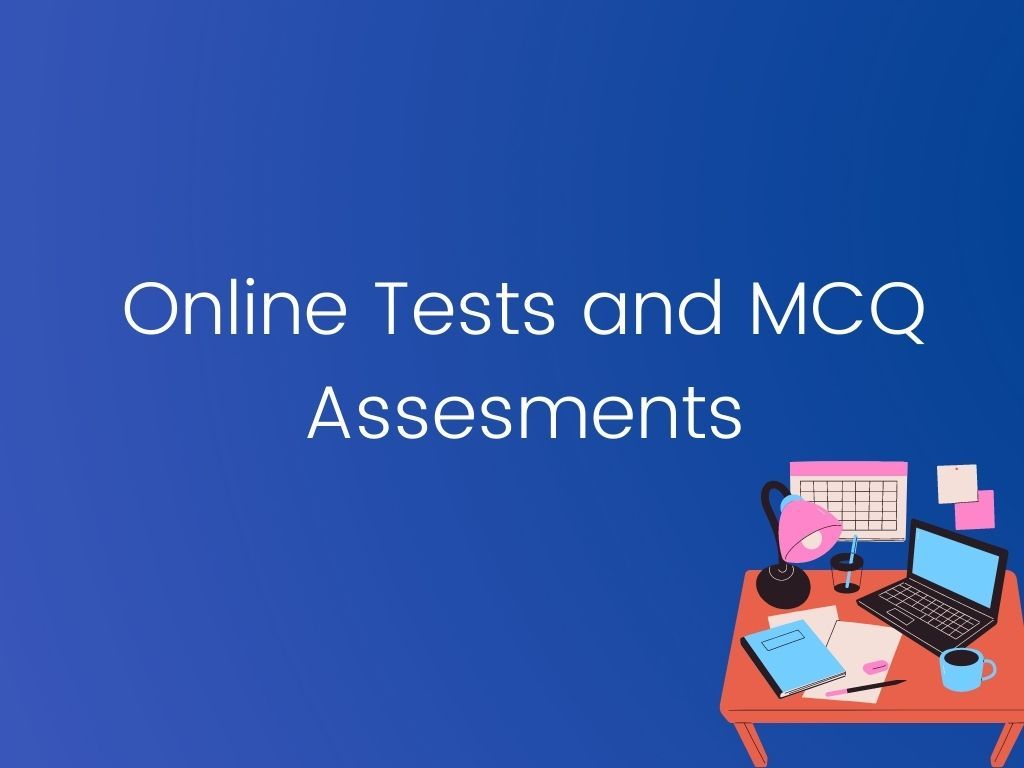Online classes have become the new normal. Though the shift was sudden, teachers and tutors across the country have been resourceful and quick with adapting to the changes. Online tests and assessments are other areas that are relatively new to teachers. Teachers are a little concerned about online tests and assessments because they are not sure about the security and efficiency of online tests.
According to the latest sample question papers released by CBSE, weightage for MCQ has been increased by 10 per cent for Class 12 board exams.
You can prepare your students for this change using the new MCQ feature in Teachmint. Conducting online tests and MCQ assessments are simple and effective with Teachmint.
Here is a step by step guide of how you can conduct online tests and MCQ assessments with Teachmint.
- Click on the "Tests" tab and click on the "Create Test" button.
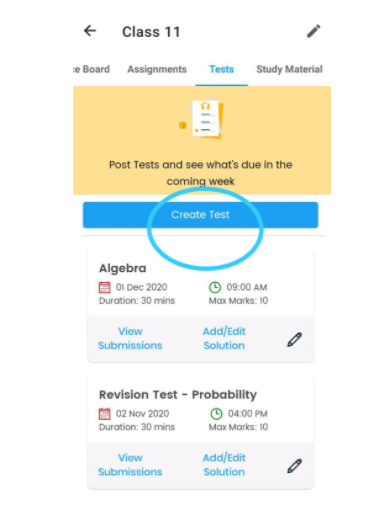
2. The following screen will appear:
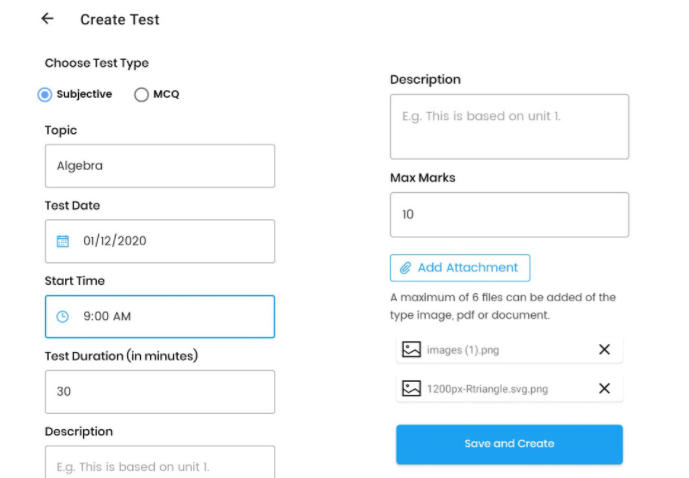
3. Choose the type of test that you want to conduct. In the above image, you can see that it is a "Subjective" test. Enter the other details accordingly.
4. Attach your question paper as an image, word doc or PDF as per your choice.
5. Click on the "Save and Create" button.
6. Students will be able to see the questions and tests only after the selected time.
7. To evaluate a test, just click on the "view submissions" button.
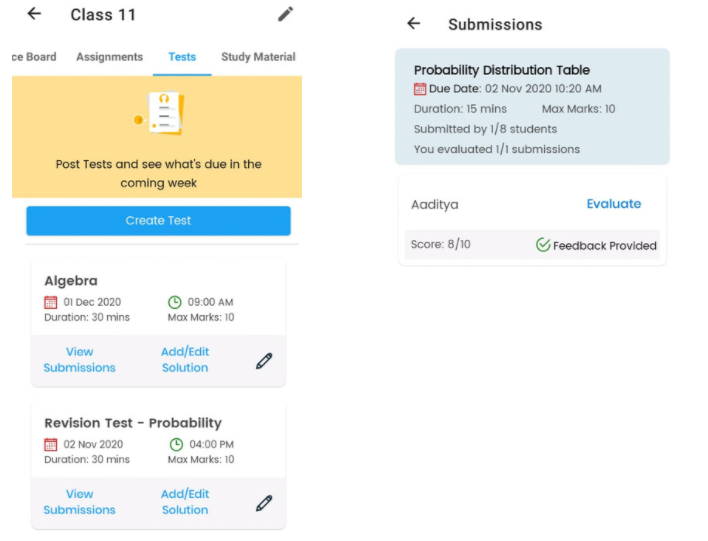
8. The screen on the right side will appear once you click on the "view submissions" button.
9. Click on the "Evaluate" button to view the test submitted by your students.
10. The following screen will appear:
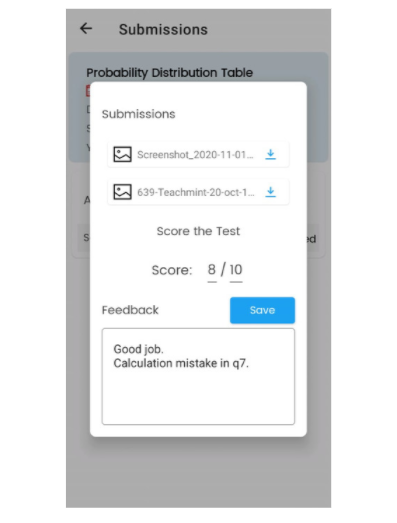
11. As shown in the above image, you can evaluate the tests and provide feedback, if any.
MCQ Assessments
1.Similar to conducting online tests, click on the "Tests" tab followed by the create tests button.
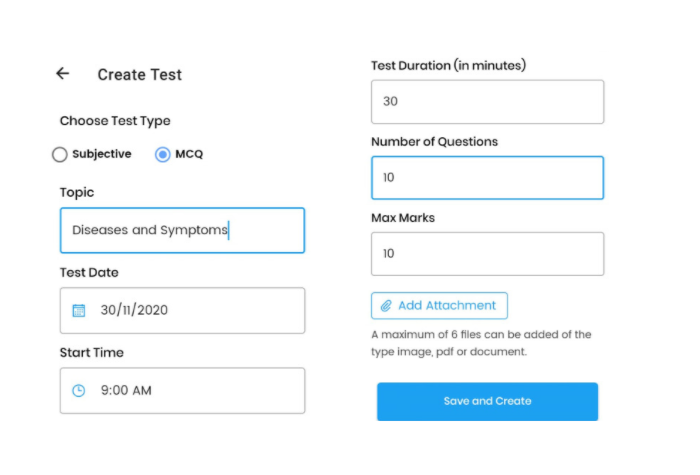
2. Click on the add attachment button and attach the question paper
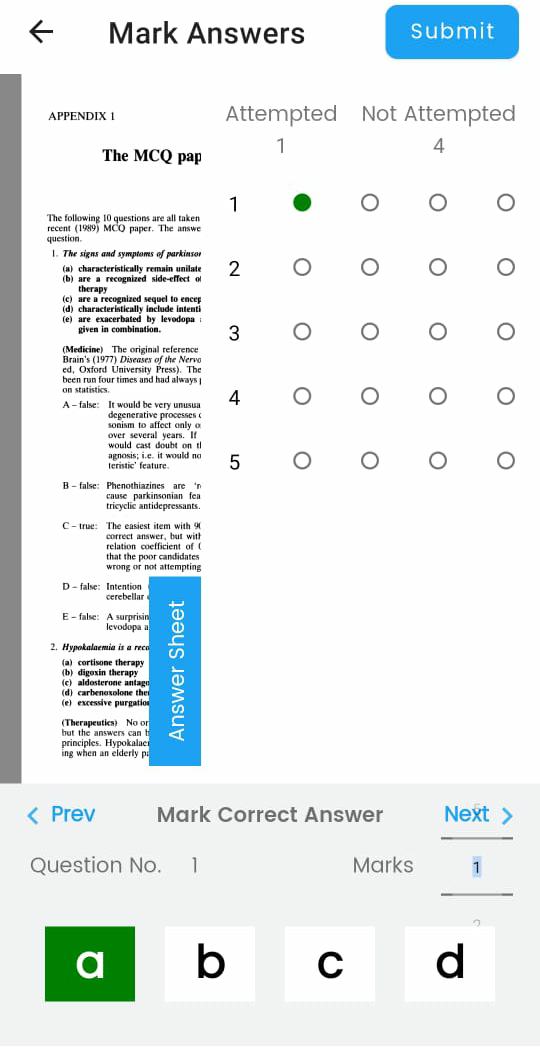
3. You can mark the answers and then click on the "Save and Create" button.
4. As mentioned, your students won't be able to see the question paper or the solution until the test starts at the scheduled time.
Conducting online tests and MCQ assessment is easy and effective with Teachmint.
The Teachmint X Interactive Flat Panel is designed for modern educators, offering cutting-edge technology to transform classrooms into dynamic, engaging learning environments. With its intuitive features and interactive capabilities, Teachmint X empowers teachers to deliver lessons that captivate students, fostering active participation and enhancing the overall learning experience.