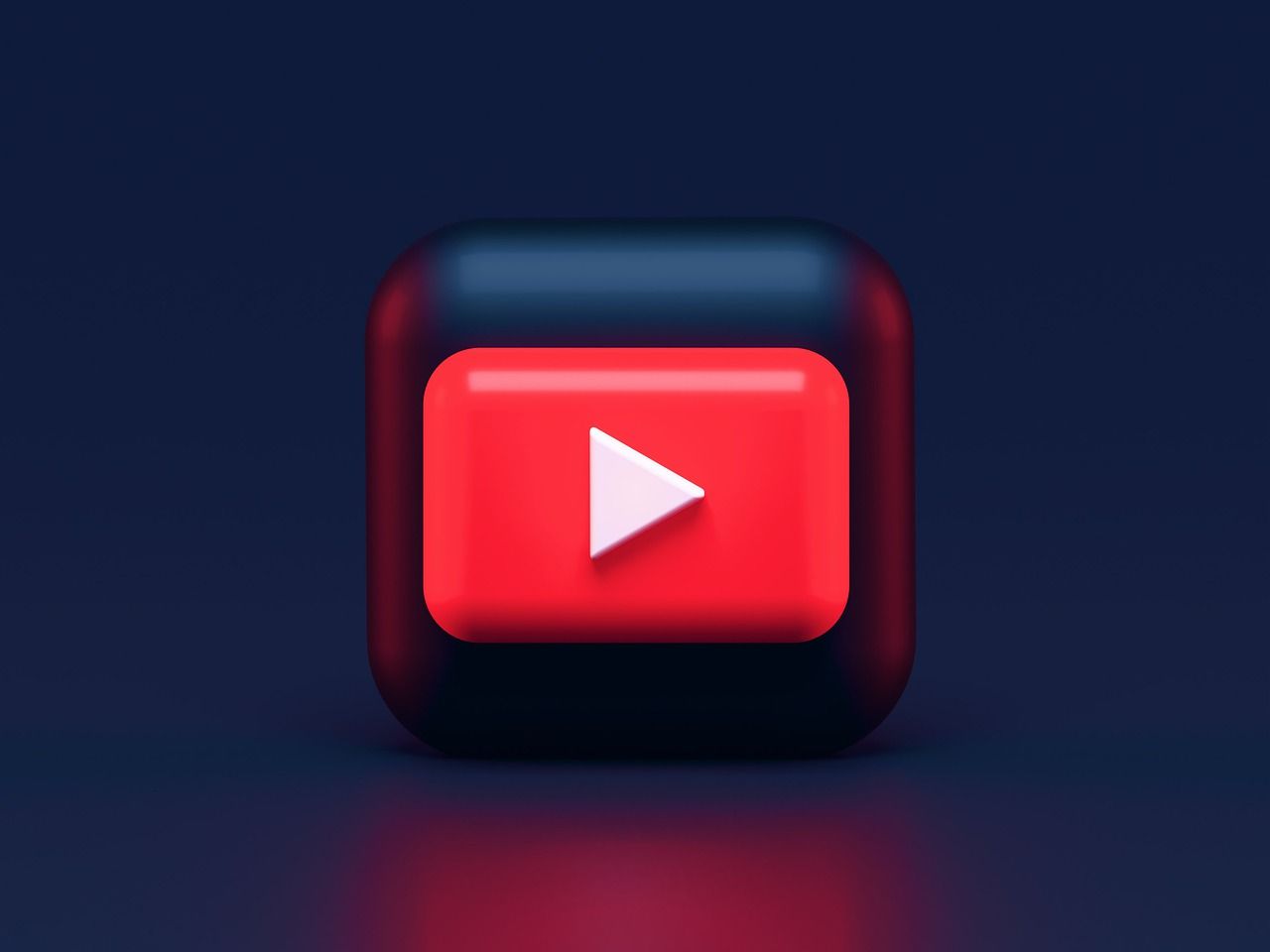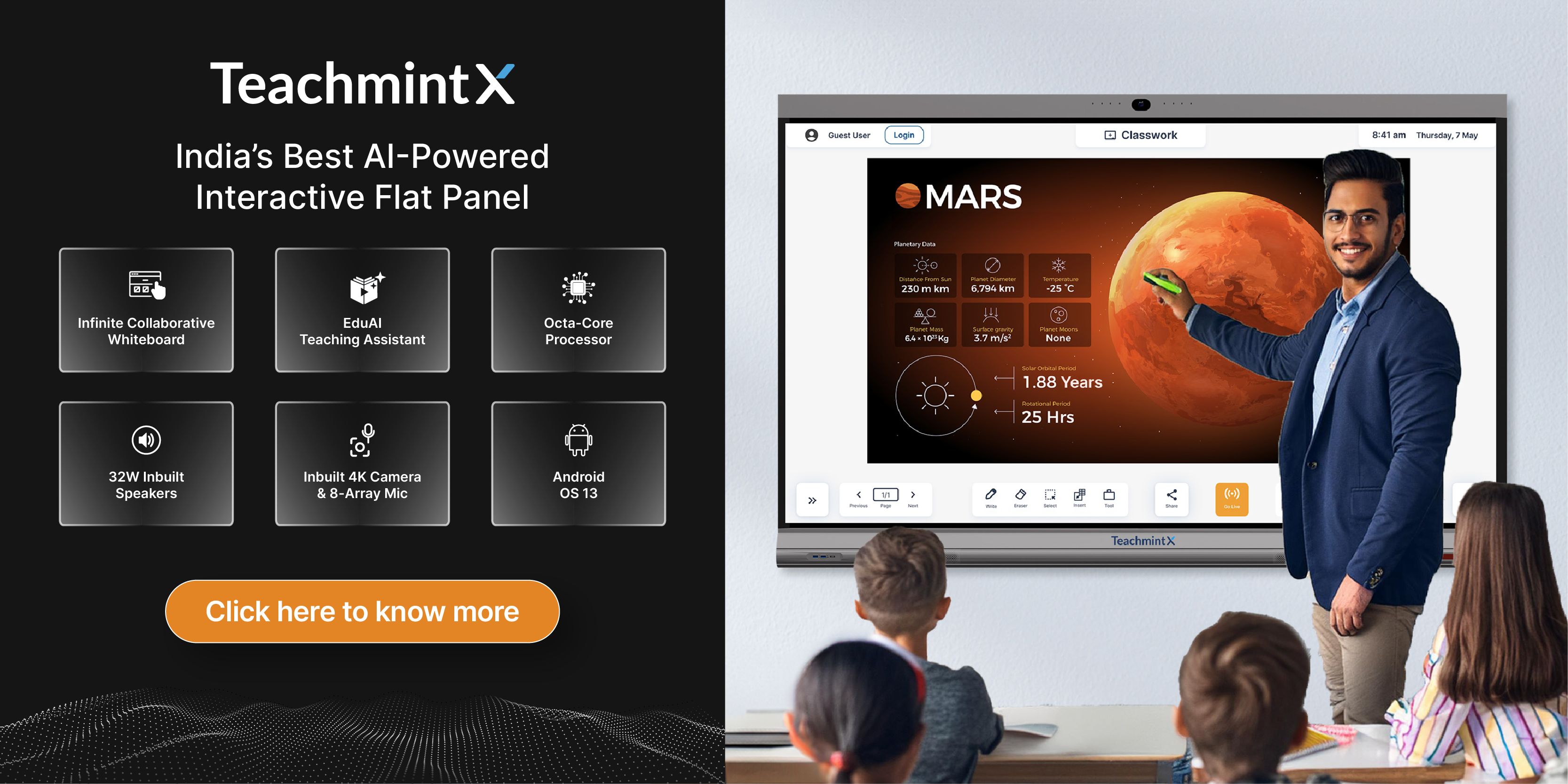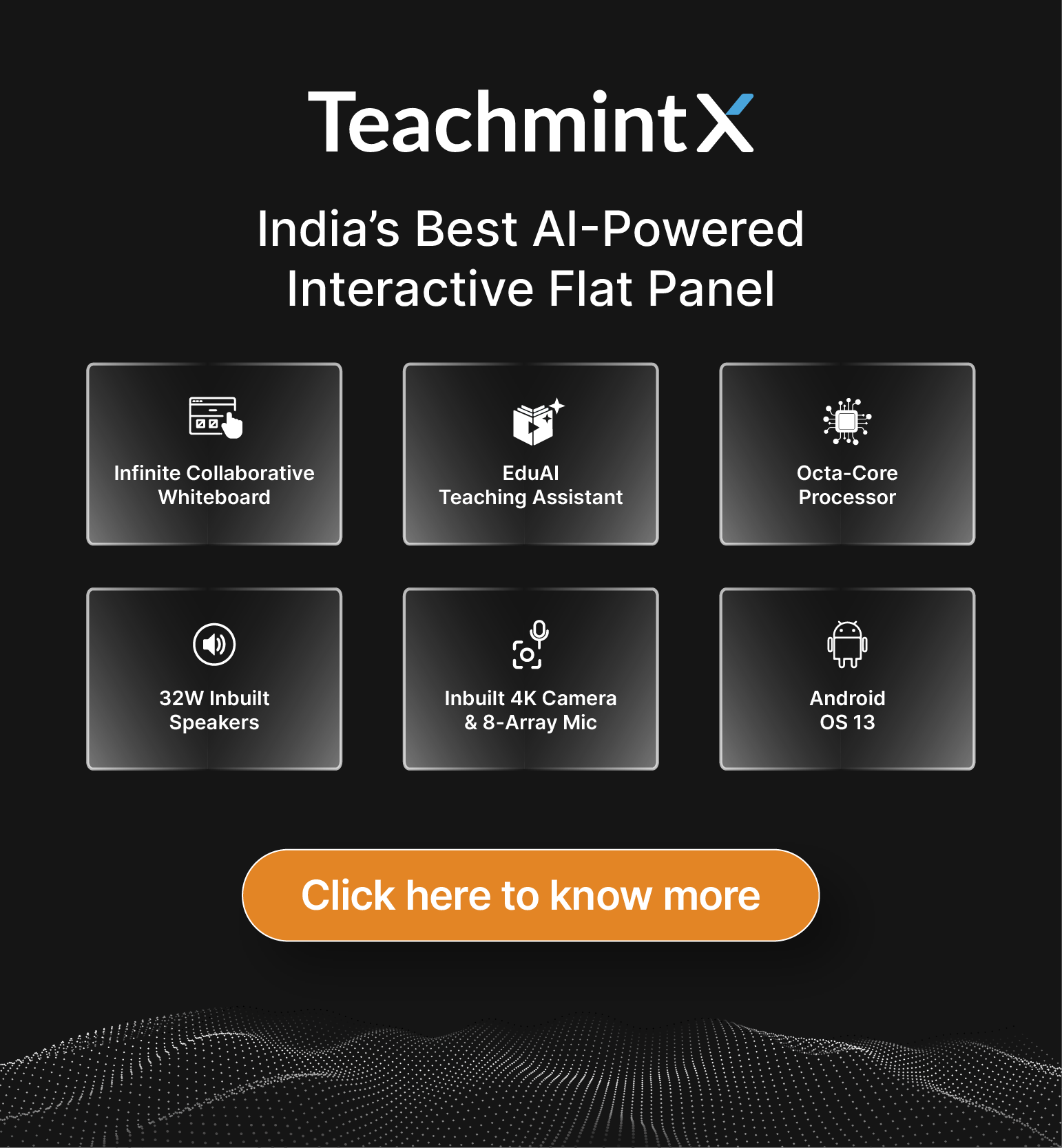Life as we know it is constantly changing. As we grow and change with it, so does the way we learn. Today, we find ourselves in a teaching and learning environment where anything and everything is possible. The future of education is shifting with the technological landscape and there is an opportunity out there if you know where to find it. Today, let’s take a look at one such AMAZING opportunity where Teachmint teachers can stream their live classes on YouTube directly!!
YouTube is a social media platform with more than 2 billion users and live streaming your classes on YouTube is a great way to attain visibility, reach more students, and grow your brand.
Let’s break down the process and take a look at this step by step.
Here's a video that will help you understand YouTube live streaming through Teachmint better.
Here is a step by step guide on how to stream your live classes on YouTube through Teachmint.
- Go live on the Teachmint app by clicking on the ‘Go Live’ button.
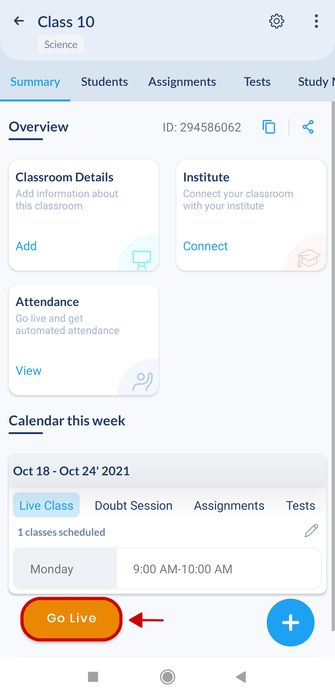
2. Click on the ‘more’ option.
3. Select the YouTube stream option.
4. You will be asked to enter your YouTube live stream key.
5. You can get the YouTube live stream key from your YouTube channel.
6. To find the key, go to your channel from your laptop or desktop. ( Please note that you have to wait for 24hrs after you create your YouTube channel to get the streaming key. You can use your laptop or desktop to find the key. The YouTube streaming key can only be found with the help of the YouTube browser version. You cannot use the YouTube app to find the streaming key)
Let’s check out how you can stream through Teachmint web.
- Log in to Teachmint Web and click on the ‘Go Live’ option
2. Click on the ‘more’ option on the bottom right corner.
3. Select the stream live on YouTube option.
4. You will be asked to enter the YouTube streaming key. You can also sign in with google. We have discussed the step by step process towards the end of this article. Keep an eye out for Sign in with Google to understand the process in detail.
5. To find the streaming key, open your YouTube channel from a laptop or desktop, click create and select the ‘schedule stream’ from the top right corner.
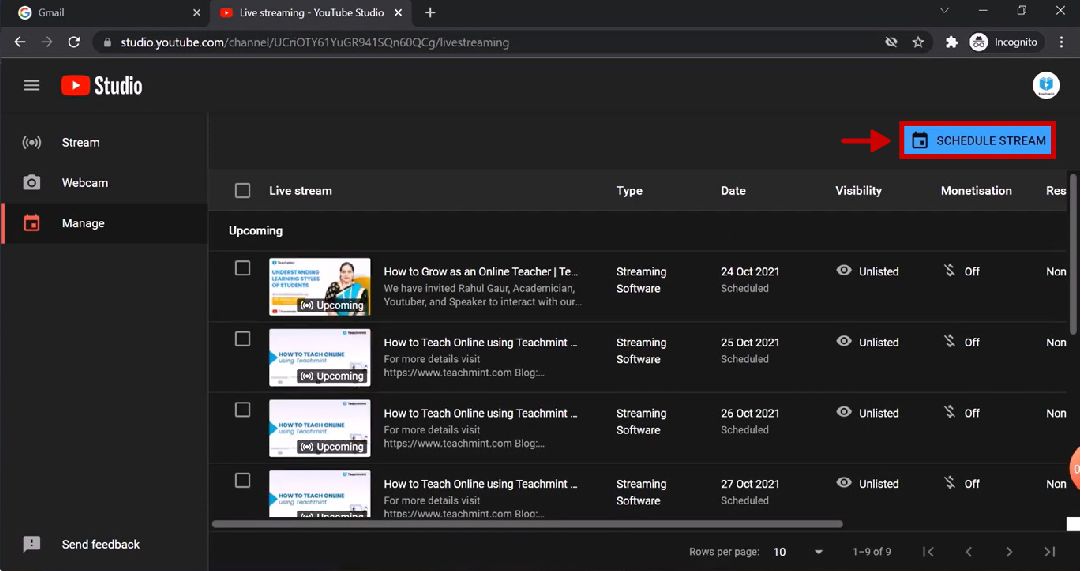
6. In the stream setting, you will be able to see the stream key which is hidden. Copy the stream key.
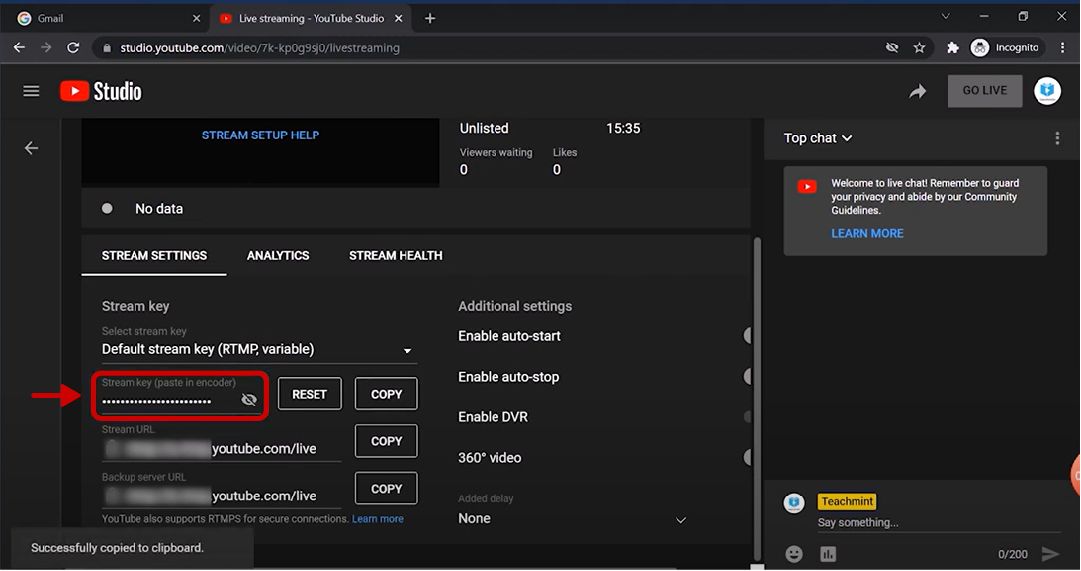
7. Return to Teachmint and paste the streaming key on the box provided and click on Start YouTube live stream.
The live streaming will start once you choose to go live!! That’s it, your online classes will be live on Teachmint, as well as on YouTube!
Sign in with Google
- Click on the go live button on web and follow steps 1-3 as discussed above.
- Choose the sign in with google option
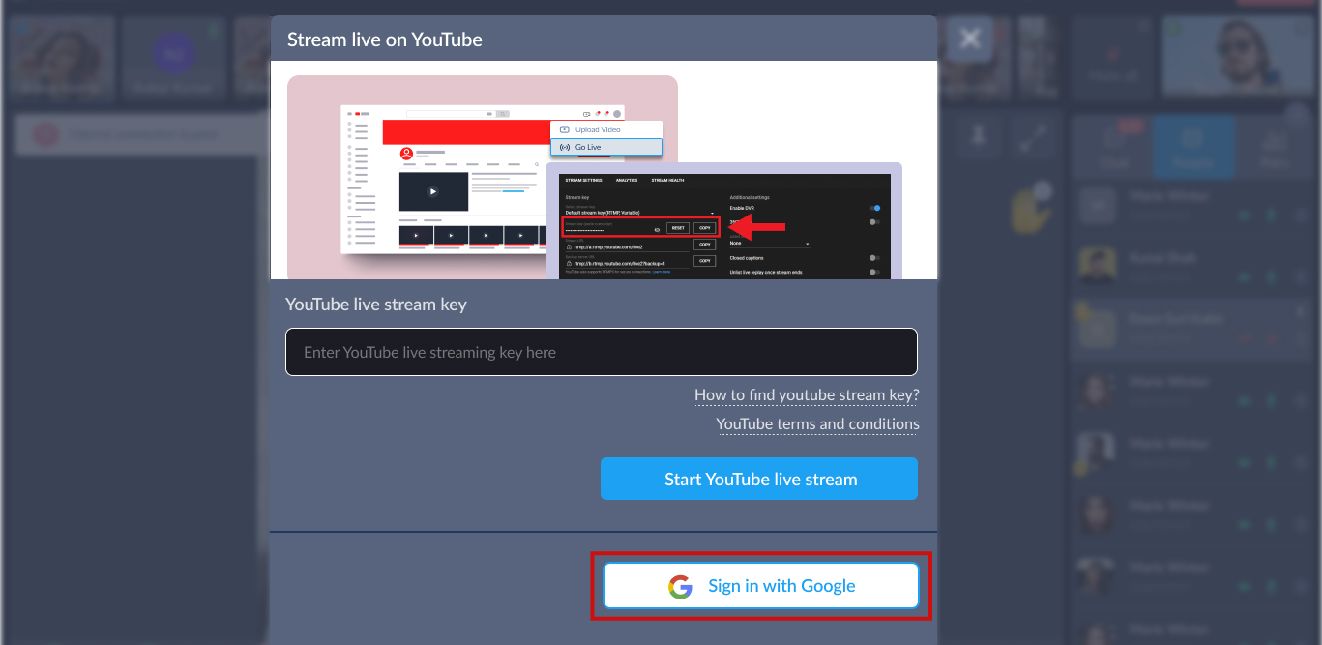
3. You will be presented with the following screen.
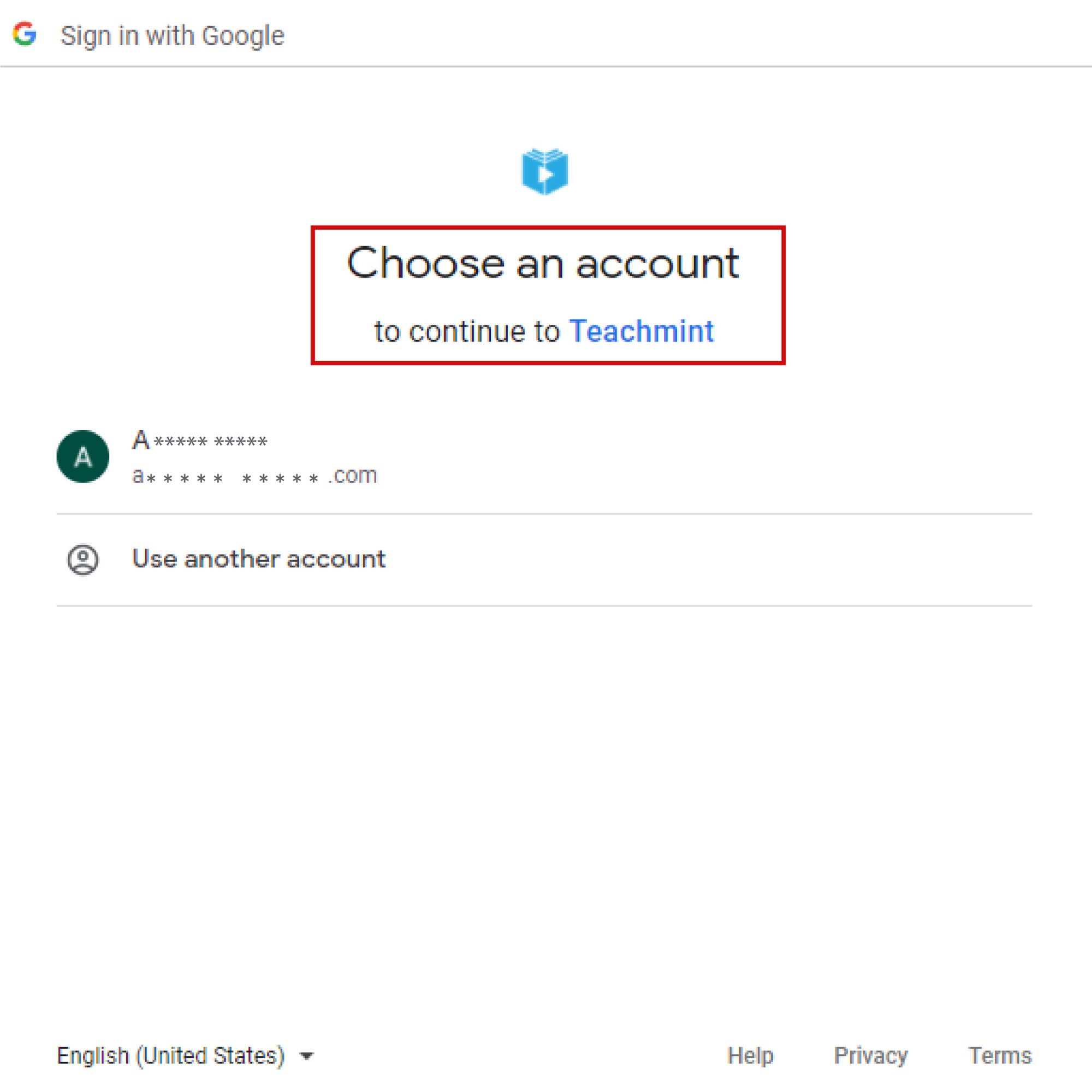
4.Choose the account and the following screen will appear, click on the 'allow' button.
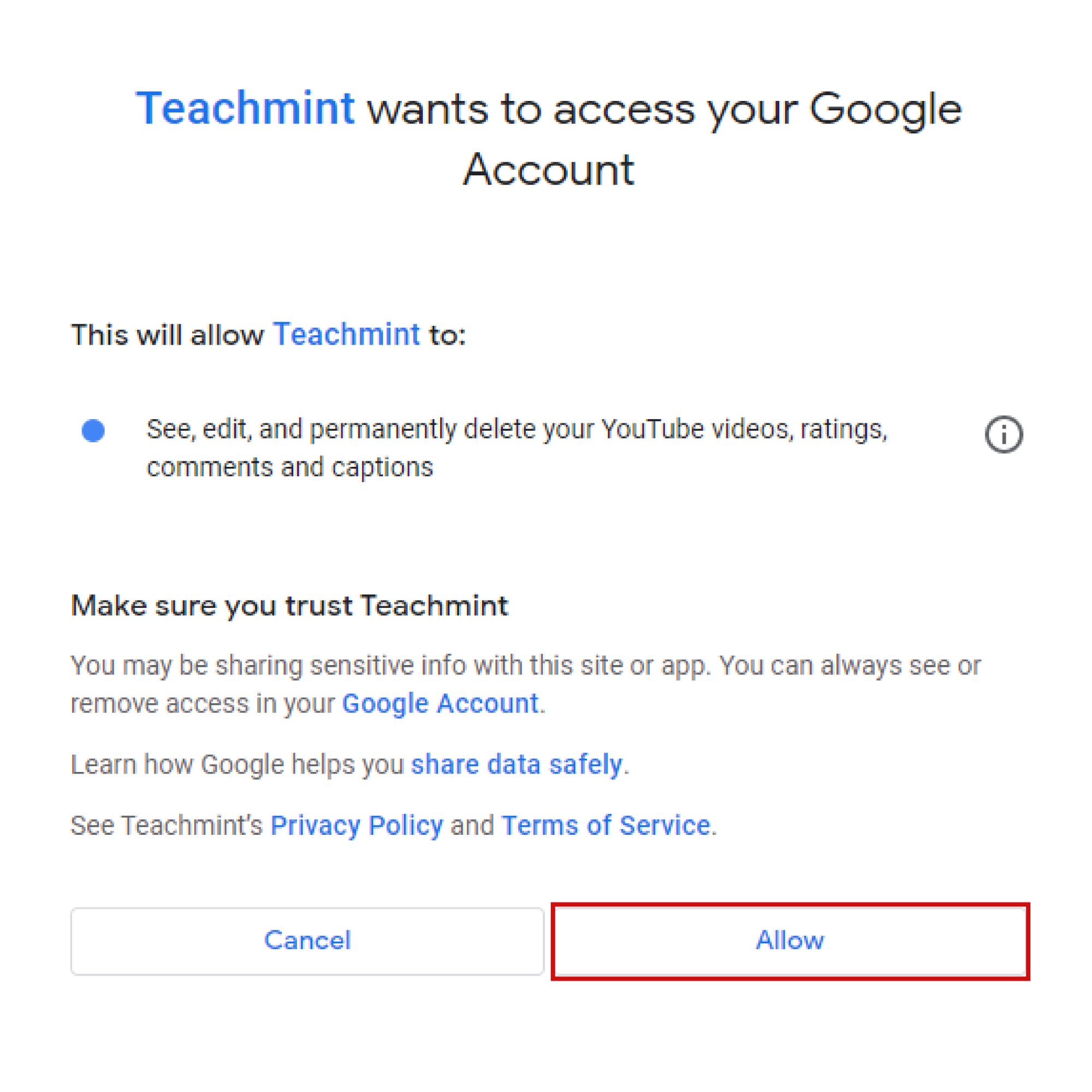
5. You can enter the topic/title of your live stream on the space provided. and then click on the 'Go Live on YouTube' option.
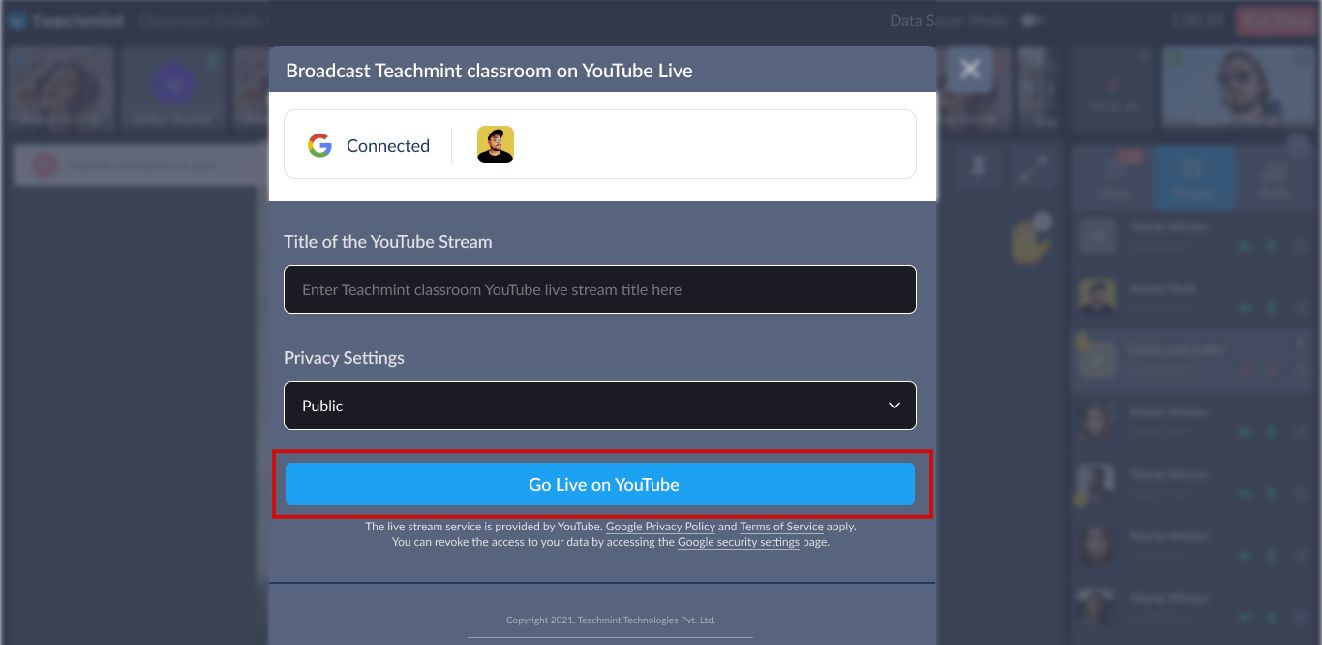
The live streaming will start once you choose to go live!! Your online classes will be live on Teachmint, as well as on YouTube!
Happy teaching & happy learning!
Stay tuned to this space for more feature updates, tips, and tricks to grow your online presence and more!!
Teachmint is keen on changing the future of education with its advanced LMS and ERP tools. With more than 20+ modules for educational institutions like admission management, attendance management system, performance management, and more; it is changing the teaching-learning experience.
Suggested Read: Syllogisms- A Guide